
How to install IPTV Smarters Pro for Android, iOS, PC, Shield TV and Firestick?
The IPTV Smarters application is an excellent media streaming app that lets your IPTV customers or users to stream video content like live TV shows, VOD, and series, as well as the TV you have provided through devices like Android as well as iOS devices, Smart TVs, smart TVs and even on macOS/Windows laptops and PCs. The only requirement is that you’ll need your own playlist and a ZIKIPTV subscription from your IPTV provider.
This chapter guide will help you know the steps to set up IPTV Smarters Pro on Android, Fire Stick, iOS PC, and various other devices. There’s more, so continue reading.
Table of Contents
What is IPTV Smarters Pro?
IPTV Smarters Pro is an IPTV streaming video player designed for those who wish to stream TV or video-on-demand content across various devices. Like any IPTV software, IPTV Smarters Pro does not offer content.
It’s a video player with a separate IPTV service that must be added.
There are various reasons IPTV Smarters Pro can be considered one of the most effective IPTV applications. It lets you add subtitles and change the language, making it an ideal choice for those who are bilingual. One of the best features is its built-in IPTV player that supports various formats.
Do you have the ability to record content with IPTV Smarters Pro?
Although many IPTV players I’ve tried in the past don’t support recording video, thankfully, IPTV Smarters Pro is an exception.
Yes, IPTV Smarters Pro indeed comes with an integrated video recorder. You can use it to record live television and choose where you wish to save the recorded information. You can back up the recorded content to internal or external storage.
IPTV Smarters Pro VCR can be simple and operates by pressing one button. It can only record the channel you are currently watching.
How do I set up IPTV Smarters Pro on Android?
- Go to Play Store.
- Enter ” IPTV Smarters Pro” in the search box.
- Click the Install button and wait for a while before installing the program.
- Go to your home page or the Applications page to locate an IPTV Smarters Pro application. Open the application.
- Accept the terms and conditions of the use.
- Click “Add the User” and then choose “Login with Xtream API for Codes“.
- Include your IPTV subscription log in information (username and password as well as the Portal URL).
- IPTV Smarters Pro will now start downloading series and channels. The process will take a while to be completed. It will take just about a minute.
- After that, your profile will appear, and you can now browse and load channels and shows.
How do I Install IPTV Smarters Pro for iOS?
- Go to the Apple Store.
- Enter ” IPTV Smarters Pro” in the search bar.
- Download the application. The download will take just a few seconds.
- Once the app is finished downloading, you can find the icon for the app on the home screen that is on the home page of the iOS device.
- Start the application.
- Accept the terms and conditions of usage.
- Click ” Add New User” and select “Login with Xtream Codes API“.
- Input your login information (username, password, username, and URL of your Portal) to your IPTV service.
- Once the download is completed, you are in a position to utilize IPTV Smarters Pro.
How do I install IPTV Smarters Pro on Windows (PC) and Mac OS?
One of the worst issues with most IPTV players is that they do not have officially supported support for PC. You can still utilize them on a desktop or laptop. However, for this, you’ll need to download an Android emulator like Bluestacks.
Fortunately, IPTV Smarters Pro is an excellent IPTV platform that can support officially-approved compatibility with Windows PC and Mac OS. This makes it more user-friendly to make use of the media player for those who prefer streaming content via their PCs rather than portable devices.
How to Install IPTV Smarters Pro on Windows PC:
- Visit the search engine and enter ” IPTV Smarters Pro“.
- Download the latest version of IPTV Smarters Pro.
- When the download is completed, click to download the executable file.
- Windows will ask you to grant permission to open the file. Select “Yes”
- The file should now start with the process of installation. It should take between – and 2 minutes.
- Once the installation has been completed After that, you can start after which you can start the IPTV Smarters program. Select Add New User, then select Login using Xtream Codes API to add your login information (username, password, and Portal URL) to the IPTV service.
- Now is the time to watch your favorite content on IPTV Smarters Pro!
This is how you can install IPTV Smarters Pro on Mac OS:
- Go to the search engine and type in “https://www.iptvsmarters.com/download?download=mac”.
- After downloading the file, double-click to open the executable file.
- Mac OS will ask you for permission to access the file. Select “Yes”.
- The file will then begin installing process. The process should take between and 2 minutes.
- Log in to the application with your IPTV subscription details, i.e. username, Password, and Portal URL.
- You can now begin watching your favorite content via IPTV Smarters Pro.
How to Install IPTV Smarters Pro on Nvidia Shield TV
Nvidia Shield TV runs on an Android platform that allows anyone to download any app through the Play Store; follow the instructions below, and you’ll be able to have IPTV Smarters Pro onto the Nvidia Shield TV in under 2 minutes.
- Connect the Nvidia Shield TV and open the Google Play Store.
- Search the icon to look up IPTV Smarters Pro.
- A selection of different applications will appear in the results. Select the one with the name of the developer WHMCS Smarters.
- Click Install to begin the installation of the IPTV app.
- The application will be installed on the Nvidia Shield TV in one to two minutes.
- Launch the IPTV Smarters Pro app you installed.
- Click Accept and accept the application’s terms and conditions.
- Select Add New User.
- Log in to the application with your IPTV subscription details, i.e. username, Password, and Portal URL.
- The only thing you have to do is stream the content you want via IPTV Smarters Pro according to your preferences.
How to Install IPTV Smarters Pro on Amazon Firestick
The installation of IPTV Smarters Pro to your Amazon Firestick or Fire TV is more complicated than other models; however, the basic idea behind it is still straightforward as long that you adhere to the following steps:
- Go to the main menu of the Firestick.
- Select Settings.
- Then click My Fire TV.
- Select Developer Options.
- Click on apps from unidentified sources.
- The user will be sent a notification that informs you of the dangers when dealing with third-party sources. IPTV Smarters Pro is completely secure, so make sure you choose ” Allow“.
- Go back to your Fire TV home screen and enter the search function.

- Type in ” Downloader“.
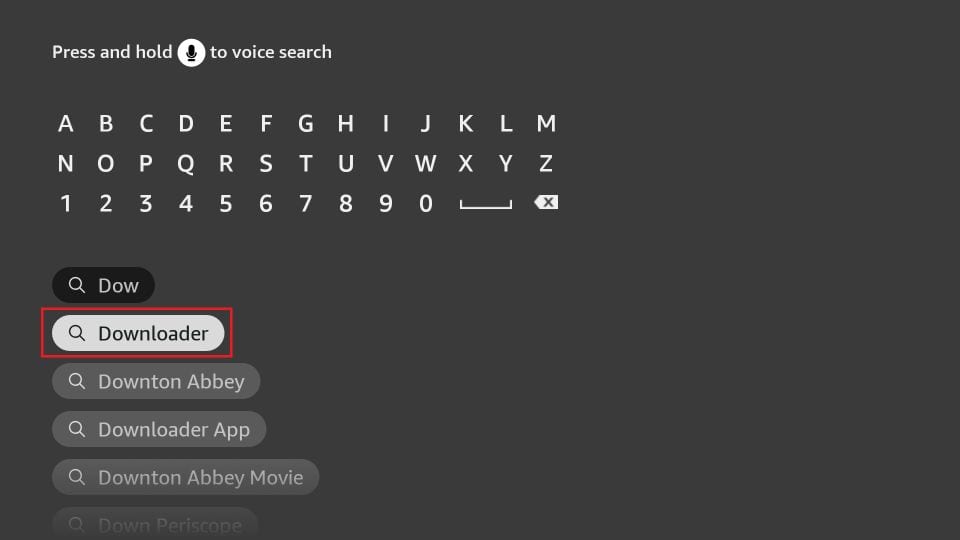
- Choose”Downloader” from the “Downloader” application that appears in the results list. It should be the first to show up.
- Select Download
- Once the downloader has completed downloading After the downloader has finished downloading, select “Open“
- If you’re prompted to let the downloader access your device’s files, then click “Allow“
- If you get a prompt for additional information from the Quick Start Guide, select “OK” to continue.
- Type the URL “iptvsmarters.com/smarters.apk” in the search bar
- Click “Go”
- The download will take a while to finish. It’s only about 80 MB and will take approximately an hour to complete.
- After the download has been completed
- After you click Finish, the installation is completed.
- Return to your Fire TV home screen and then go to the menu of channels and apps.
- Locate it by clicking on the IPTV Smarters Pro icon and begin to launch it.
- Accept the use terms and conditions.
- Select “Add the user” and then click “Xtream Code API“
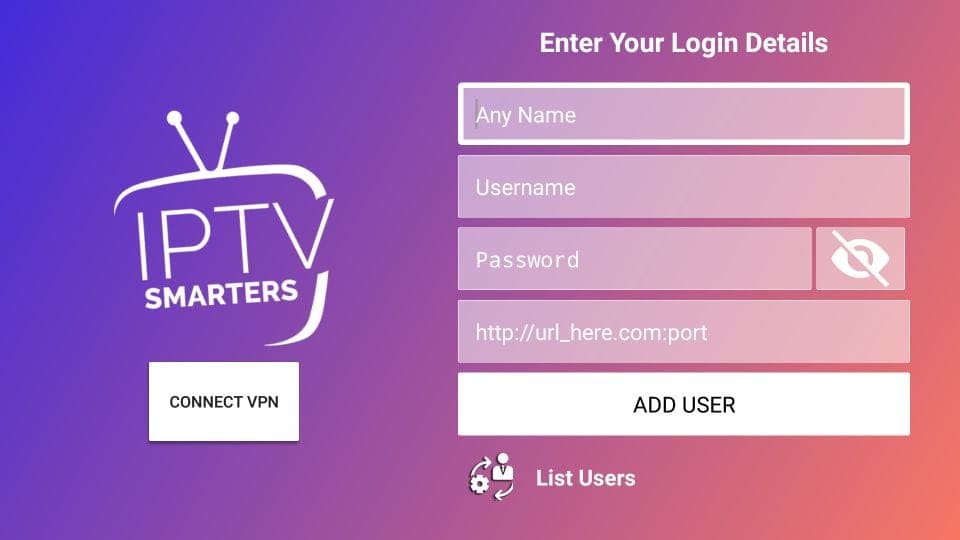
- Include login information (username, password, and Portal URL) for your IPTV service.
- After making a profile, open it and stream content with the IPTV streaming software Streamers Pro.
Advantages of IPTV Smarters Pro:
- Installation is simple.
- Parental control.
- Support for subtitles is excellent and other languages.
- Video recorded.
Disadvantages of IPTV Smarters Pro:
- Video recording will cease if the stream is cut off.
- No backup function is available when switching to a different device.
Freequently Ask Questions
IPTV Smarters Pro is a software development company that doesn’t sell or provide subscriptions, streams, or content. You can download the IPTV application for free and select the most suitable IPTV services to sign up for, like ZIKIPTV.
1. Go to Google Play Store on your device.
2. Search for and type “IPTV Smarters Pro” application.
3. Follow the instructions on the screen and install the application.
You can also refer to this guide to learn how to set up and utilize IPTV Smarters Pro on different devices.
Yes, the IPTV App is completely free to install and use. You can also access exclusive features and premium features for more features.
If the application is slow or fails to load, it may be because the IPTV Smarters server is not functioning or your connection is unstable and weak. This is a typical issue, and the typical remedy of resetting or restarting the app is likely to fix it.
Conclusion
IPTV Smarters is a fantastic streaming platform. It works with every device, including FireStick and Android phones. This means streaming your favourite content wherever you are.
The app is free however you must pay the cost of subscription to ZIKIPTV service provider to stream IPTV Smarters without difficulty. The app is simple to use and permits you to record your content with the help of an additional media player.






