
How to install and Set-up IPTV subscription on Smart STB App
Smart STB is a MAC address-based software compatible with Samsung, LG Smart TVs, and Android TVs. The application lets you enjoy IPTV services in one portal, similar to the MAG setup box. It comes with all the functions offered by MAG along with Stalker Portal.
This article provides more details about Smart STB. It will also explain the Smart STB and how to download it and activate it, at which point it is when an Internet-based TV subscription is a must.
Table of Contents
What is Smart STB?
Consider Smart STB as an application that lets you unlock the full potential for the capabilities of your Smart TV, with more possibilities and options, without hassle.
It can be used on Samsung, LG, Philips, and other Smart TVs. This application lets you get IPTV services available on your portal, similar to that of the MAG setup box but with all the features to be expected of MAG or Stalker Portal.
The app is compatible with smart TVs with internet connectivity and lets you stream everything you’ve ever seen.
Note: When you first download the app offers the opportunity to try it for seven days free. When the trial expires the trial period, you can purchase it back using the site’s billing system.
Smart set-top boxes features
- Category Live TV List
- On-demand listings categorize by category
- Electronic Program Guide (EPG) Support
- The icons of the program (Icons)
- Fast channel buffering
What platforms are Smart STB available for?
The app is available for various devices from different stores like Google Play, Amazon online store, Samsung Tizen, and Other stores.
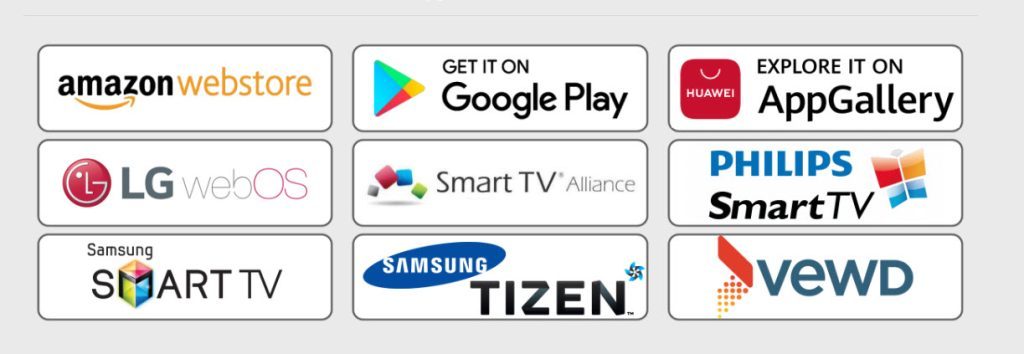
For Smart TV
The app is compatible with Samsung televisions (Orsay or Tizen OS, which were released in 2013.), LG TVs (Netcast 3.0 and up, or all WebOS versions) and a variety of TVs running Android TV (version 9 or greater), Fire TV (including versions similar to Firestick 2017 and newer), Opera (TV OS), VEWD, STA and many more.
Most TVs produced by Sony, Philips, TLC, Toshiba, HiSense, Panasonic (coming shortly with Android MyHome support) and many other brands.
For FireTV and Chromecast
If you’re using the Firestick, Chromecast, Firecube or any other similar device that does not have a LAN or cable connection, you should utilize a 5GHz high-end AC WiFi router or, better than that, connect to a speedy broadband, wired, or fibre-optic connection near the device.
We recommend using streaming media that is compatible with portable devices to ensure the highest security of your streaming service.
For handheld devices (smartphones, tablets)
The application is compatible with numerous tablets and smartphones with Android 9 or higher.
Make sure you use a 5GHz high-end AC WiFi router or higher and have a reliable internet connection that is wired close to your device. Alternatively, you can use an unreliable 4G connection to the mobile tower.
We recommend streaming media on mobile devices to ensure the best streaming service reliability.
How do I install Smart STB on Smart TV?
Today I will demonstrate how you can configure your Smart STB app on your Smart TV.
- Visit the app store for Samsung as well as LG and Android Smart TVs.
- Enter ” Smart STB” in the search box.
- Click Install and then wait for a few seconds to install the application.
The app is easy to install on different devices. Search the term Smart STB in the app store on your tablet, smartphone, Firestick, etc., for download and install.
After you have installed it, you can set up your IPTV subscription using Smart STB.
How do I activate the smart STB subscription?
In the initial phase of the first installation, SMART STB offers a free trial of 7 days.
Then the customer has to pay 27 EUR to activate it to be activated permanently.
The SMART STB activation process is managed via the Application Developer Portal.
Please note that the Smart STB application does not provide streaming services, portals providers, m3u lists, providers, or login usernames (username/password). You must obtain an IPTV subscription to stream all the best IPTV channels and other content through Smart STB.
How to activate the paid license
In light of how the Software MAC address and account registration on the Smart-STB end have been completed, converting to the paid license is simple.
Step 1: Log in to the smart-STB site and go to “MY License”.
The timer is “Active”.
Step 2: Click “Upgrade”.
Step 3: The following are the monthly and annual paid licenses you can subscribe to.
For instance, if you purchase an annual subscription, the status of your subscription on the device’s page of information changes to Paid and then expires as Never because it’s a life-time subscription.
How do I install and set up my IPTV subscription on the Smart STB?
Once the application is in operation, you must input your IPTV provider source. Service you want to use. The IPTV provider will connect to your virtual MAC address and gives you an URL for the portal of the tracker. Once you have received your portal’s URL, you can include the portal’s address in:
Adding the portal’s URL
1. Similar to when we first tried it at the start of our tutorial, immediately after the loading portal sign appears, then press enter. Then go to Smart STB Settings.
2. Now, select portal because we will have to enter the portal’s URL. Requesting access to the MAG portal through Your IPTV provider is possible.
3. For Name 1, Type in the name of the main portal you want to use and enter the URL that your IPTV provider provided in URL 1. Once you’re done, you can save the URL click Save in the remote’s control.
4. To return to your previous page, click Restart Portal.
The next time you launch the application, when you start the app, the IPTV portal should be loaded with bouquets and information about the IPTV service that is ready to use.
Freequently Ask Questions
Using the Smart STB application, It is possible to transfer the purchased license onto another TV using a subscription.
The first thing to do is to install Smart STB on the new TV, get its Software id, and then go to its official website in your client area and connect: https://billing.smart-stb.net
After connecting, visit the purchased license and select the transfer option. To complete the transfer, you must have your Software ID on the new application.
After that, you can restart the program and see whether you’re still using the identical virtual MAC address as the one that was provided to your vendor (00:1A:79: …). If that isn’t the case, the application will not load the list, and you’ll need to return to your vendor and request to replace the address with a new one.
Smart-STB is an application that lets you watch whatever and everything you like. It’s also extremely simple to set up.
Smart-STB installation can be as simple and easy as any other App for your smartphone, TV or laptop computer, and it is your own gateway for the world of IPTV.
Smart STB does not provide streams. You must have an IPTV Portal and an M3U playlist to play the app. The quality of the content and streams is dependent on the portal. The app only plays the stream that is available on the Portals.
1. When you begin the initial installation, SMART STB offers a 7-day trial.
2. Then, the customer has to pay 27 EUR to activate it for a life-time.
3. This trial application works as intended and doesn’t differ from the fully (paid) version. You don’t need a credit card account to start the app’s trial version. You can try the application before buying an account.
The same procedure is used for Portal links, however rather than placing portals, M3U links are put in their place.
The MAG Box device is under Android TV. Therefore you’ll have to download your Smart STB app from Google Play. Then, go to the customer area of the website for the app, and then use its software ID to change your license to the latest one.
The last step is to ensure your virtual MAC address that is displayed in the Smart STB Smart STB after switching licenses is exactly the same as the one you gave to your provider, because it won’t work when it’s changed.
If your MAG is on Android TV, another method is to call your service provider and request for him to change your account to M3U so that you can be provided with Xtream codes to use with IPTV Smarters or any different applications.
to Remove Cache Data for Apps on the Samsung Smart TV
Press home on your Samsung remote for your smart TV.
Go to Settings.
Select Apps.
Visit the System applications.
Select the program you’d like to clear the cache using.
Touch onto “Clear cache”.
Tap”OK” to confirm.






